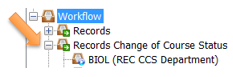Change of Course Status Instructions
Purpose:
The Change of Course Status eForm should be submitted to change or update any section-specific information. Updates and changes may include but are not limited to assigning faculty, adjusting days and times, adding section restrictions, etc. Please see below for additional information.
- Submit one form for each course section.
- An asterisk next to a label indicates a required field.
- Please read the Notes on the form for instructions before submitting.
Accessing the Change of Course Status eForm:
Log into Inside Loyola:
- Faculty: select Loyola Self-Service > Daily Work > Change of Course Status Form
- Departmental Administrative Assistants or Directors of Program Operations: select
Employee Self-Service > Employment > Employee > Change of Course Status Form
Field-Specific Information:
The following sections correspond with fields on the Change of Course Status eForm. Please refer to the eForm while reviewing the information below.
Term:
- Select the appropriate Term from the drop-down menu.
- Alternate Dates for Summer Session 3 (S3) are required for a Course Addition.
Type of Change:
- Select one of the buttons before completing the rest of the form.
- Course Addition will pre-select required fields (meeting information, enrollment limit, and at least one instructor/staff). Enter corresponding information in the space to the right of the check box.
- Course Change requires a minimum of one change, but multiple items can be selected to change.
- Course Cancellation disables all other input fields.
Meeting Information is required for Course Addition. The type of meeting information selected may require completion of subsequent fields in this portion of the form. The meeting information portion must be completed when changing days/time(s). More comprehensive definitions of Instructional Methods are available online.
- If a check box is selected, the space to the right must be completed. Boxes may be cleared by re-selecting the box.
- When you Tab out of a data entry box, the data displays as it will in Perceptive Content; please review carefully.
- Use the Comments/Restrictions box to provide additional information.
- Selecting the Sign/Submit button and entering your Loyola username and password routes the completed form to Records via Perceptive Content for processing.
- A confirmation email will be sent to your Loyola email address with a unique tracking number and URL to the completed form.
Perceptive Content Workflow and Communication:
Please follow these instructions if you have received an automated email from imagenow@loyola.edu with the subject line “New Item in [DEPT] (REC CCS Department)”
- In Perceptive Content WebNow (formerly ImageNow WebNow), select the Workflow icon at the top of the screen:

- Expand Records Change of Course Status and select your department queue:
- If documents appear in the queue, Records has sent a form with a sticky note with a question or a comment to be answered by your department.
- Double-click the document to open it:

- The note appears as a yellow sticky note icon, under the name of the form:

- Double-click the sticky note to open it.
- The message or question from Records appears in the History portion of the note.
- Type the response to Records in the Enter text portion of the note. Click Add:
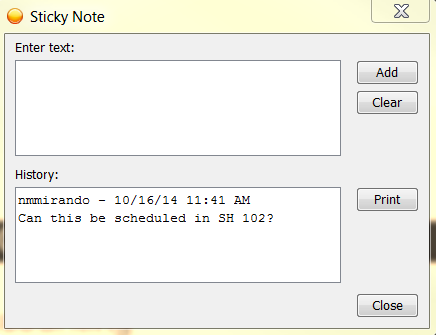
- Click Close to save the message.
- Text appears with a user, date and time stamp with every message in a sticky note.
- Use the same sticky note for multiple messages about a course.
- Click the Route Forward icon at the bottom of the screen:
- The system will automatically send the document back to Records.
- If there is another form to be reviewed, the new form will appear.
- You will also receive an email from Perceptive Content every time a form is submitted
to the workflow with a question from Records.
Contact Information:
For help with the Change of Course Status eForm, please contact Bria Stith at 410-617-2769 or bastith@loyola.edu.